This information filled course includes 25 easy to understand videos, workbooks, activities sheets, and quizzes. A certificate of completion is provided at the end of the course.
Create and Manage Documents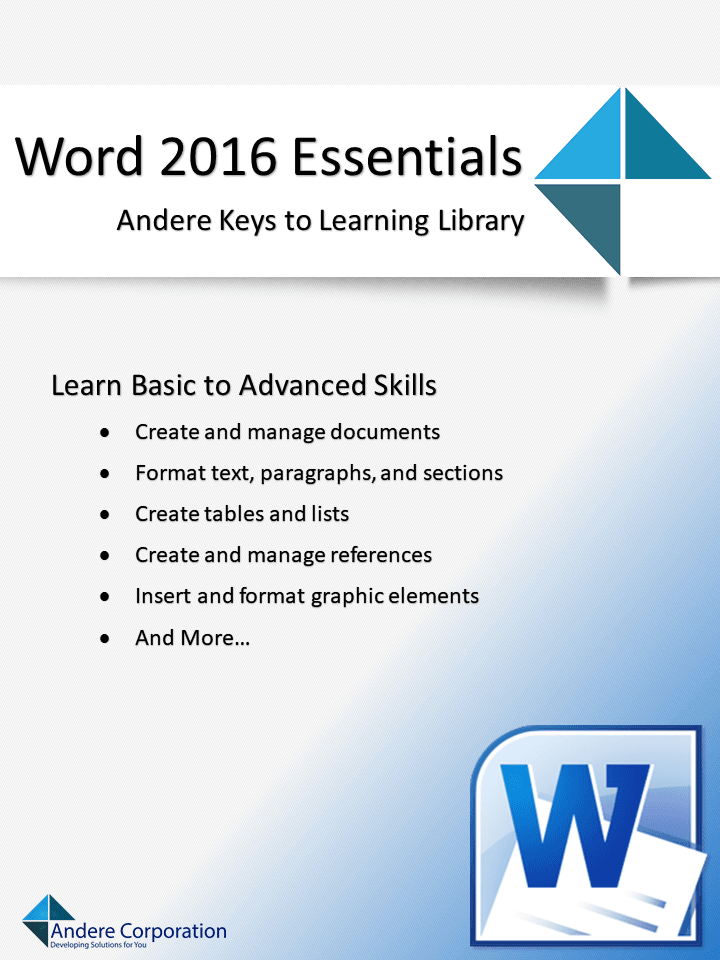
- Creating a Document
- Introduce the Ribbon
- Open the New Screen
- Create a Blank Document
- Create a Document from a Template
- Open a PDF for Editing
- Insert Text from a File
- Navigating Through a Document
- Search for Text
- Navigate to Page
- Use the Go To Dialog Box
- Formatting a Document, Part One
- Change Margins
- Change Page Orientation
- Change Page Size
- Use the Page Setup Dialog Box
- Insert Headers and Footers
- Insert Page Numbers
- Formatting a Document, Part Two
- Apply Document Themes
- Apply Document Style Sheets
- Add a Watermark
- Change Page Background Color
- Use the Page Borders Dialog Box
- Customizing Options and Views for Documents
- Change Document View
- Zoom
- Add a Tool to the Quick Access Toolbar
- Split View Window
- Add Document Properties
- Show or Hide Formatting Symbols
- Printing and Saving Documents
- Save in Another File Format
- Inspect a Document for Hidden Properties and Personal Information
- Inspect a Document for Accessibility Issues
- Inspect a Document for Compatibility Issues
Format Text, Paragraphs, and Sections
- Inserting and Selecting Text and Paragraphs
- Select Text with the Mouse or Keyboard
- Insert Special Characters
- Editing Text
- Cut and Paste Text
- Copy and Paste using Keyboard Shortcuts
- Change Text Automatically Using AutoCorrect
- Replace Text
- Formatting Text
- Apply Font Face and Size
- Use the Font Context List
- Use the Format Painter
- Highlight Text
- Formatting Paragraphs
- Change Line Spacing
- Change Paragraph Spacing
- Use Indents and Tabs
- Clear Formatting
- Using Styles and WordArt
- Apply Built-in Styles
- Change Text to WordArt
- Breaking Up Text
- Insert a Page Break
- Insert a Section Break
- Change Page Setup Options for a Section
- Create Multiple Column Layout
- Insert a Column Break
Create Lists and Tables
- Using Bulleted Lists
- Create a Bulleted List
- Define a Custom Bullet Character
- Using Numbered Lists
- Create a Numbered List
- Control List Numbering
- Change List Levels
- Define a Custom Number Format
- Creating a Table
- Insert a Table
- Convert Text to Table
- Convert Tables to Text
- Apply Table Styles
- Modifying a Table
- Resize a Table
- Resize a Table’s Rows or Columns
- Repeat Row Headers
- Sort Table Data
- Merge Cells
- Split Cells
- Split a Table
- Set Cell Margins and Spacing
Insert and Format Graphic Elements
- Insert Graphic Elements
- Insert Shapes
- Insert Pictures
- Insert a Full-Size Screenshot
- Insert a Screen Clipping
- Insert a Text Box
- Formatting Graphic Elements
- Select a Graphical Element
- Format a Shape
- Set the Text Wrapping
- Set Positioning
- Add Alternative Text
- Enhancing Pictures
- Apply a Picture Style
- Apply Picture Effects
- Apply Artistic Effects
- Remove the Background from a Picture
- Using SmartArt
- Insert SmartArt
- Add Text to SmartArt
- Customize SmartArt
- Add Shape to SmartArt
Create and Manage References
- Create Bookmarks and Links
- Insert a Bookmark
- Insert a Hyperlink
- Creating Common Front Matter
- Insert a Standard Table of Contents
- Update a Table of Contents
- Insert a Cover Page
- Using Captions, Footnotes and Endnotes
- Add a Figure or Table Caption
- Modify Caption Properties
- Add a Footnote
- Add an Endnote
- Modify Footnote and Endnote Properties
- Creating and Managing Reference Markers
- Create Bibliography Citation Sources
- Modify Bibliography Citation Sources
- Insert Citations for Bibliographies